Transparency.MSAA
static Transparency MSAA
Description
Also known as Alpha To Coverage, this mode uses MSAA samples to create transparency. This works with a z-buffer and therefore functionally behaves more like an opaque material, but has a quantized number of “transparent values” it supports rather than a full range of 0-255 or 0-1. For 4x MSAA, this will give only 4 different transparent values, 8x MSAA only 8, etc. From a performance perspective, MSAA usually is only costly around triangle edges, but using this mode, MSAA is used for the whole triangle.
Examples
MSAA (Alpha to Coverage)
Here’s an example material with a transparency mode that utilizes MSAA samples for blending. Also known as Alpha To Coverage, this takes advantage of the fact that MSAA can generate multiple fragments per-pixel while utilizing the zbuffer, and then blend them together before presenting the image. This means you can dodge a couple of z-sorting artifacts, but with a limited/quantized number of transparency “values” equivalent to the number of MSAA samples.
matMSAABlend = Material.Default.Copy();
matMSAABlend.Transparency = Transparency.MSAA;
matMSAABlend[MatParamName.ColorTint] = new Color(1, 1, 1, 0.75f);
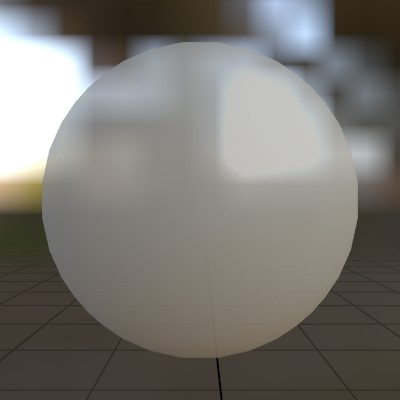
Found an issue with these docs, or have some additional questions? Create an Issue on Github!
