static class Assets
If you want to manage loading assets, this is the class for you!
Static Fields and Properties
| IEnumerable`1 All | This is an enumeration of all asset object loaded by StereoKit at the current moment. |
| int CurrentTask | This is the index of the current asset loading task. Note that to load one asset, multiple tasks are generated. |
| int CurrentTaskPriority | StereoKit processes tasks in order of priority. This returns the priority of the current task, and can be used to wait until all tasks within a certain priority range have been completed. |
| String[] ModelFormats | A list of supported model format extensions. This pairs pretty well with Platform.FilePicker when attempting to load a Model! |
| String[] TextureFormats | A list of supported texture format extensions. This pairs pretty well with Platform.FilePicker when attempting to load a Tex! |
| int TotalTasks | This is the total number of tasks that have been added to the loading system, including all completed and pending tasks. Note that to load one asset, multiple tasks are generated. |
Static Methods
| BlockForPriority | This will block the execution of the application until all asset tasks below the priority value have completed loading. To block until all assets are loaded, pass in int.MaxValue for the priority. |
| Type | Allows for enumerating all StereoKit assets matching the specified type. |
| Type | Allows for enumerating all StereoKit assets matching the specified type. |
Examples
Simple Asset Browser
A full asset browser might have a few more features, but here’s a quick and dirty window that will provide a filtered list of the current live assets!
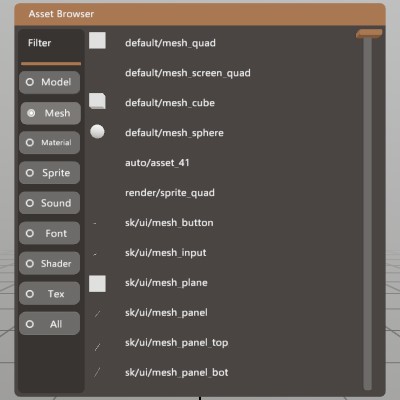
List<IAsset> filteredAssets = new List<IAsset>();
Type filterType = typeof(IAsset);
Pose filterWindow = Demo.contentPose.Pose;
float filterScroll = 0;
const int filterScrollCt = 12;
void UpdateFilter(Type type)
{
filterType = type;
filterScroll = 0.0f;
filteredAssets.Clear();
// Here's where the magic happens! `Assets.Type` can take a Type, or a
// generic <T>, and will give a list of all assets that match that
// type!
filteredAssets.AddRange(Assets.Type(filterType));
}
public void AssetWindow()
{
UISettings settings = UI.Settings;
float height = filterScrollCt * (UI.LineHeight + settings.gutter) + settings.margin * 2;
UI.WindowBegin("Asset Browser", ref filterWindow, V.XY(0.5f, height));
UI.LayoutPushCut(UICut.Left, 0.08f);
UI.PanelAt(UI.LayoutAt, UI.LayoutRemaining);
UI.Label("Filter");
UI.HSeparator();
// A radio button selection for what to filter by
Vec2 size = new Vec2(0.08f, 0);
if (UI.Radio("Model", filterType == typeof(Model ), size)) UpdateFilter(typeof(Model));
UI.SameLine();
if (UI.Radio("Mesh", filterType == typeof(Mesh ), size)) UpdateFilter(typeof(Mesh));
UI.SameLine();
if (UI.Radio("Material", filterType == typeof(Material), size)) UpdateFilter(typeof(Material));
UI.SameLine();
if (UI.Radio("Sprite", filterType == typeof(Sprite ), size)) UpdateFilter(typeof(Sprite));
UI.SameLine();
if (UI.Radio("Sound", filterType == typeof(Sound ), size)) UpdateFilter(typeof(Sound));
UI.SameLine();
if (UI.Radio("Font", filterType == typeof(Font ), size)) UpdateFilter(typeof(Font));
UI.SameLine();
if (UI.Radio("Shader", filterType == typeof(Shader ), size)) UpdateFilter(typeof(Shader));
UI.SameLine();
if (UI.Radio("Tex", filterType == typeof(Tex ), size)) UpdateFilter(typeof(Tex));
UI.SameLine();
if (UI.Radio("All", filterType == typeof(IAsset ), size)) UpdateFilter(typeof(IAsset));
UI.LayoutPop();
UI.LayoutPushCut(UICut.Right, UI.LineHeight);
UI.VSlider("scroll", ref filterScroll, 0, Math.Max(0,filteredAssets.Count-3), 1, 0, UIConfirm.Pinch);
UI.LayoutPop();
// We can visualize some of these assets, and just draw a label for
// some others.
for (int i = (int)filterScroll; i < Math.Min(filteredAssets.Count, (int)filterScroll + filterScrollCt); i++)
{
IAsset asset = filteredAssets[i];
UI.PushId(i);
switch (asset)
{
case Mesh item: VisualizeMesh (item); break;
case Material item: VisualizeMaterial(item); break;
case Sprite item: VisualizeSprite (item); break;
case Model item: VisualizeModel (item); break;
case Sound item: VisualizeSound (item); break;
}
UI.PopId();
UI.Label(string.IsNullOrEmpty(asset.Id) ? "(null)" : asset.Id, V.XY(UI.LayoutRemaining.x, 0));
}
UI.WindowEnd();
}
void VisualizeMesh(Mesh item)
{
Bounds meshSize = item.Bounds;
Bounds b = UI.LayoutReserve(V.XX(UI.LineHeight), false, UI.LineHeight);
float scale = (1.0f/meshSize.dimensions.Length);
item.Draw(Material.Default, Matrix.TS(b.center+meshSize.center*scale, b.dimensions*scale));
UI.SameLine();
}
void VisualizeMaterial(Material item)
{
// Default Materials have a number of special effect shaders that don't
// visualize in a generic way.
if (!string.IsNullOrEmpty(item.Id) && (item.Id.StartsWith("render/") || item.Id.StartsWith("default/")))
return;
Bounds b = UI.LayoutReserve(V.XX(UI.LineHeight), false, UI.LineHeight);
Mesh.Sphere.Draw(item, Matrix.TS(b.center, b.dimensions));
UI.SameLine();
}
void VisualizeSprite(Sprite item)
{
UI.Image(item, V.XX(UI.LineHeight));
UI.SameLine();
}
void VisualizeModel(Model item)
{
UI.Model(item, V.XX(UI.LineHeight));
UI.SameLine();
}
void VisualizeSound(Sound item)
{
if (UI.ButtonImg(">", Sprite.ArrowRight, UIBtnLayout.CenterNoText, V.XX(UI.LineHeight)))
item.Play(Hierarchy.ToWorld(UI.LayoutLast.center));
UI.SameLine();
}
Enumerating all Assets
With Assets.All, you can take a peek at all the currently loaded Assets! Here’s a quick example of iterating through all assets and dumping a quick summary to the log.
foreach (var asset in Assets.All)
Log.Info($"{asset.GetType().Name,-10} - {asset.Id}");
Found an issue with these docs, or have some additional questions? Create an Issue on Github!
