Microphone.Start
static bool Start(string deviceName)
This begins recording audio from the Microphone! Audio is stored in Microphone.Sound as a stream of audio. If the Microphone is already recording with a different device, it will stop the previous recording and start again with the new device.
If null is provided as the device, then they system’s default input device will be used. Some systems may not provide access to devices other than the system’s default.
| string deviceName | The name of the microphone device to use, as seen in the GetDevices list. null will use the system’s default device preference. |
| RETURNS: bool | True if recording started successfully, false for failure. This could fail if the app does not have mic permissions, or if the deviceName is for a mic that has since been unplugged. |
Examples
Choosing a microphone device
While generally you’ll prefer to use the default device, it can be nice to allow users to pick which mic they’re using! This is especially important on PC, where users may have complicated or interesting setups.
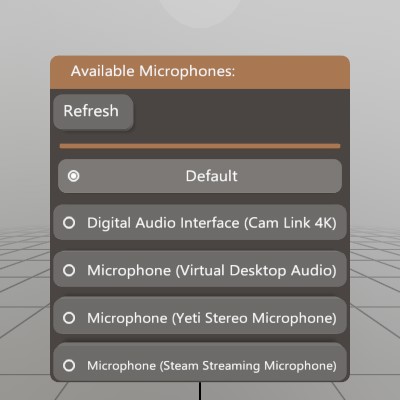
This sample is a very simple window that allows users to start recording with a device other than the default. NOTE: this example is designed with the assumption that Microphone.Start() has been called already.
Pose micSelectPose = new Pose(Demo.contentPose.Translation + V.XYZ(0,-0.12f,0), Demo.contentPose.Rotation);
string[] micDevices = null;
string micDeviceActive = null;
void ShowMicDeviceWindow()
{
// Let the user choose a microphone device
UI.WindowBegin("Available Microphones:", ref micSelectPose);
// User may plug or unplug a mic device, so it's nice to be able to
// refresh this list.
if (UI.Button("Refresh") || micDevices == null)
micDevices = Microphone.GetDevices();
UI.HSeparator();
// Display the list of potential microphones. Some systems may only
// have the default (null) device available.
Vec2 size = V.XY(0.25f, UI.LineHeight);
if (UI.Radio("Default", micDeviceActive == null, size))
{
micDeviceActive = null;
Microphone.Start(micDeviceActive);
}
foreach (string device in micDevices)
{
if (UI.Radio(device, micDeviceActive == device, size))
{
micDeviceActive = device;
Microphone.Start(micDeviceActive);
}
}
UI.WindowEnd();
}
Recording Audio Snippets
A common use case for the microphone would be to record a snippet of audio! This demo is a window that will read data from the Microphone, and use that to create a sound for playback.
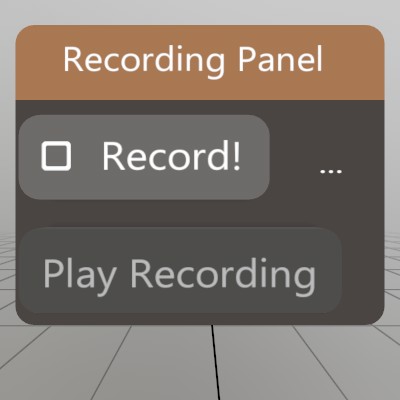
Sound recordedSound = null;
List<float> recordedData = new List<float>();
float[] sampleBuffer = null;
bool recording = false;
Pose recordingWindow = (Demo.contentPose * Matrix.T(-0.15f,0,0)).Pose;
void RecordAudio()
{
UI.WindowBegin("Recording Panel", ref recordingWindow);
// This code will begin a new recording, or finish an existing
// recording!
if (UI.Toggle("Record!", ref recording))
{
if (recording)
{
// Clear out our data, and start up the mic!
recordedData.Clear();
recording = Microphone.Start();
if (!recording)
Log.Warn("Recording failed to start!");
}
else
{
// Stop the mic, and pour our recorded samples into a new Sound
Microphone.Stop();
recordedSound = Sound.FromSamples(recordedData.ToArray());
}
}
// If the mic is recording, every frame we'll want to grab all the data
// from the Microphone's audio stream, and store it until we can make
// a complete sound from it.
if (Microphone.IsRecording)
{
if (sampleBuffer == null || sampleBuffer.Length < Microphone.Sound.UnreadSamples)
sampleBuffer = new float[Microphone.Sound.UnreadSamples];
int read = Microphone.Sound.ReadSamples(ref sampleBuffer);
recordedData.AddRange(sampleBuffer[0..read]);
}
// Let the user know the current status of our recording code.
UI.SameLine();
if (Microphone.IsRecording) UI.Label("recording...");
else if (recordedSound != null) UI.Label($"{recordedSound.Duration:0.#}s");
else UI.Label("...");
// If we have a recording, give the user a button that'll play it back!
UI.PushEnabled(recordedSound != null);
if (UI.Button("Play Recording"))
recordedSound.Play(recordingWindow.position);
UI.PopEnabled();
UI.WindowEnd();
}
Found an issue with these docs, or have some additional questions? Create an Issue on Github!
