static class Microphone
This class provides access to the hardware’s microphone, and stores it in a Sound stream. Start and Stop recording, and check the Sound property for the results! Remember to ensure your application has microphone permissions enabled!
Static Fields and Properties
| bool IsRecording | Tells if the Microphone is currently recording audio. |
| Sound Sound | This is the sound stream of the Microphone when it is recording. This Asset is created the first time it is accessed via this property, or during Start, and will persist. It is re-used for the Microphone stream if you start/stop/switch devices. |
Static Methods
| GetDevices | Constructs a list of valid Microphone devices attached to the system. These names can be passed into Start to select a specific device to record from. It’s recommended to cache this list if you’re using it frequently, as this list is constructed each time you call it. It’s good to note that a user might occasionally plug or unplug microphone devices from their system, so this list may occasionally change. |
| Start | This begins recording audio from the Microphone! Audio is stored in Microphone.Sound as a stream of audio. If the Microphone is already recording with a different device, it will stop the previous recording and start again with the new device. If null is provided as the device, then they system’s default input device will be used. Some systems may not provide access to devices other than the system’s default. |
| Stop | If the Microphone is recording, this will stop it. |
Examples
Getting streaming sound intensity
This example shows how to read data from a Sound stream such as the microphone! In this case, we’re just finding the average ‘intensity’ of the audio, and returning it as a value approximately between 0 and 1. Microphone.Start() should be called before this example :)
float[] micBuffer = new float[0];
float micIntensity = 0;
float GetMicIntensity()
{
if (!Microphone.IsRecording) return 0;
// Ensure our buffer of samples is large enough to contain all the
// data the mic has ready for us this frame
if (Microphone.Sound.UnreadSamples > micBuffer.Length)
micBuffer = new float[Microphone.Sound.UnreadSamples];
// Read data from the microphone stream into our buffer, and track
// how much was actually read. Since the mic data collection runs in
// a separate thread, this will often be a little inconsistent. Some
// frames will have nothing ready, and others may have a lot!
int samples = Microphone.Sound.ReadSamples(ref micBuffer);
// This is a cumulative moving average over the last 1000 samples! We
// Abs() the samples since audio waveforms are half negative.
for (int i = 0; i < samples; i++)
micIntensity = (micIntensity*999.0f + Math.Abs(micBuffer[i]))/1000.0f;
return micIntensity;
}
Choosing a microphone device
While generally you’ll prefer to use the default device, it can be nice to allow users to pick which mic they’re using! This is especially important on PC, where users may have complicated or interesting setups.
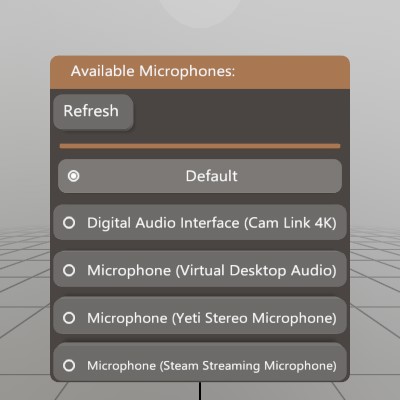
This sample is a very simple window that allows users to start recording with a device other than the default. NOTE: this example is designed with the assumption that Microphone.Start() has been called already.
Pose micSelectPose = new Pose(Demo.contentPose.Translation + V.XYZ(0,-0.12f,0), Demo.contentPose.Rotation);
string[] micDevices = null;
string micDeviceActive = null;
void ShowMicDeviceWindow()
{
// Let the user choose a microphone device
UI.WindowBegin("Available Microphones:", ref micSelectPose);
// User may plug or unplug a mic device, so it's nice to be able to
// refresh this list.
if (UI.Button("Refresh") || micDevices == null)
micDevices = Microphone.GetDevices();
UI.HSeparator();
// Display the list of potential microphones. Some systems may only
// have the default (null) device available.
Vec2 size = V.XY(0.25f, UI.LineHeight);
if (UI.Radio("Default", micDeviceActive == null, size))
{
micDeviceActive = null;
Microphone.Start(micDeviceActive);
}
foreach (string device in micDevices)
{
if (UI.Radio(device, micDeviceActive == device, size))
{
micDeviceActive = device;
Microphone.Start(micDeviceActive);
}
}
UI.WindowEnd();
}
Recording Audio Snippets
A common use case for the microphone would be to record a snippet of audio! This demo is a window that will read data from the Microphone, and use that to create a sound for playback.
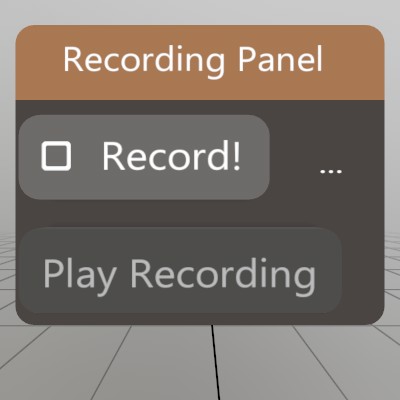
Sound recordedSound = null;
List<float> recordedData = new List<float>();
float[] sampleBuffer = null;
bool recording = false;
Pose recordingWindow = (Demo.contentPose * Matrix.T(-0.15f,0,0)).Pose;
void RecordAudio()
{
UI.WindowBegin("Recording Panel", ref recordingWindow);
// This code will begin a new recording, or finish an existing
// recording!
if (UI.Toggle("Record!", ref recording))
{
if (recording)
{
// Clear out our data, and start up the mic!
recordedData.Clear();
recording = Microphone.Start();
if (!recording)
Log.Warn("Recording failed to start!");
}
else
{
// Stop the mic, and pour our recorded samples into a new Sound
Microphone.Stop();
recordedSound = Sound.FromSamples(recordedData.ToArray());
}
}
// If the mic is recording, every frame we'll want to grab all the data
// from the Microphone's audio stream, and store it until we can make
// a complete sound from it.
if (Microphone.IsRecording)
{
if (sampleBuffer == null || sampleBuffer.Length < Microphone.Sound.UnreadSamples)
sampleBuffer = new float[Microphone.Sound.UnreadSamples];
int read = Microphone.Sound.ReadSamples(ref sampleBuffer);
recordedData.AddRange(sampleBuffer[0..read]);
}
// Let the user know the current status of our recording code.
UI.SameLine();
if (Microphone.IsRecording) UI.Label("recording...");
else if (recordedSound != null) UI.Label($"{recordedSound.Duration:0.#}s");
else UI.Label("...");
// If we have a recording, give the user a button that'll play it back!
UI.PushEnabled(recordedSound != null);
if (UI.Button("Play Recording"))
recordedSound.Play(recordingWindow.position);
UI.PopEnabled();
UI.WindowEnd();
}
Found an issue with these docs, or have some additional questions? Create an Issue on Github!
